Registering Your NRGship SoftwareThe preferences screen will automatically open to the NRGship Account tab when you launch the application for the first time. If it is not open - simply click on the Preferences icon which is located on the top right of the application and then click on NRGship Account. Before you begin you want to check that your UPS.com credentials allow shipping access. You can watch this video to see how to create your NRGship Account and link your UPS.com account or you can follow the steps below.
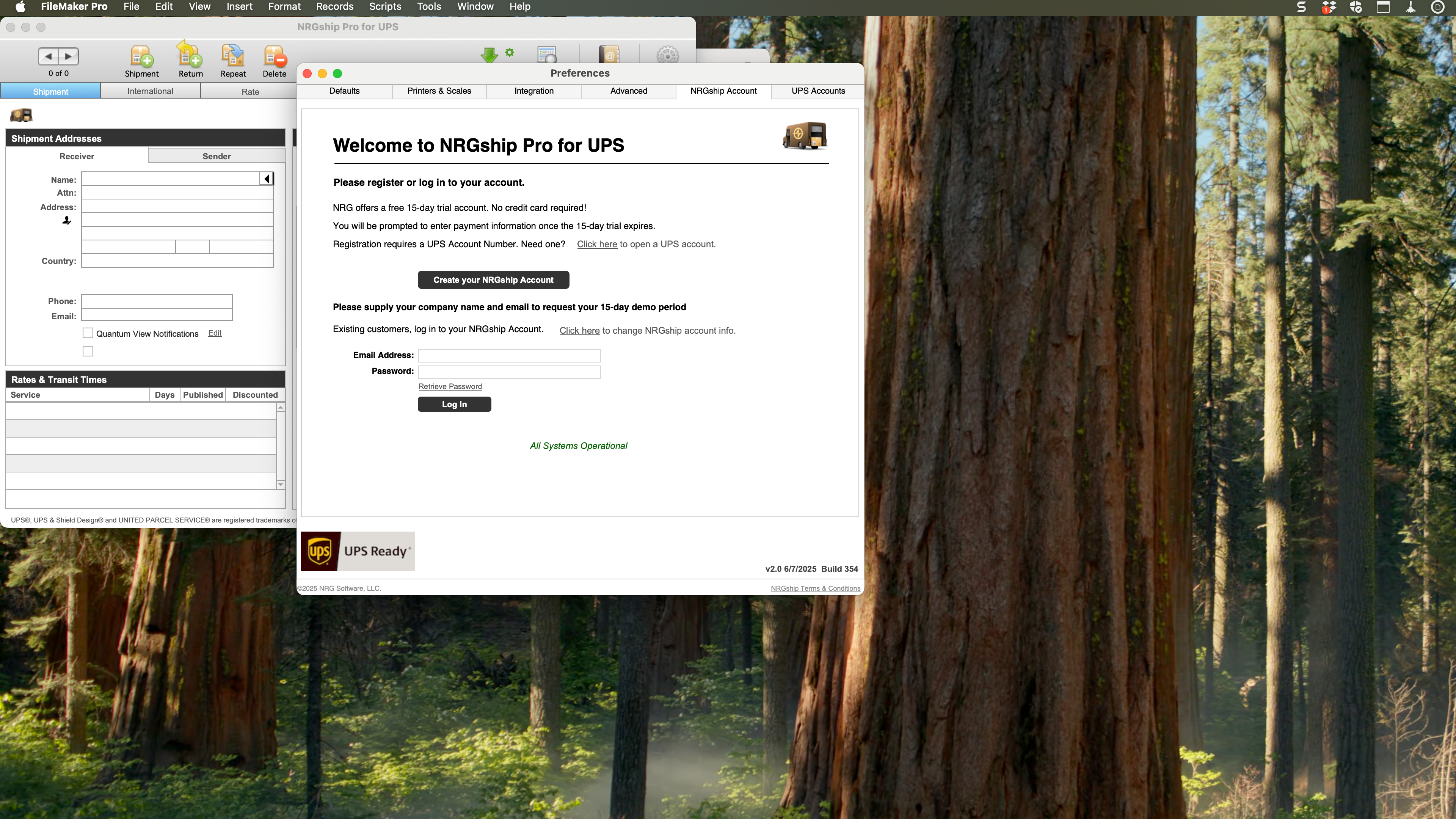 A browser window will open. If you are a new NRGship user press Create your NRGship Account. If you have an existing license for FedEx or some other carrier you can Sign In which allow you to add your UPS Account. 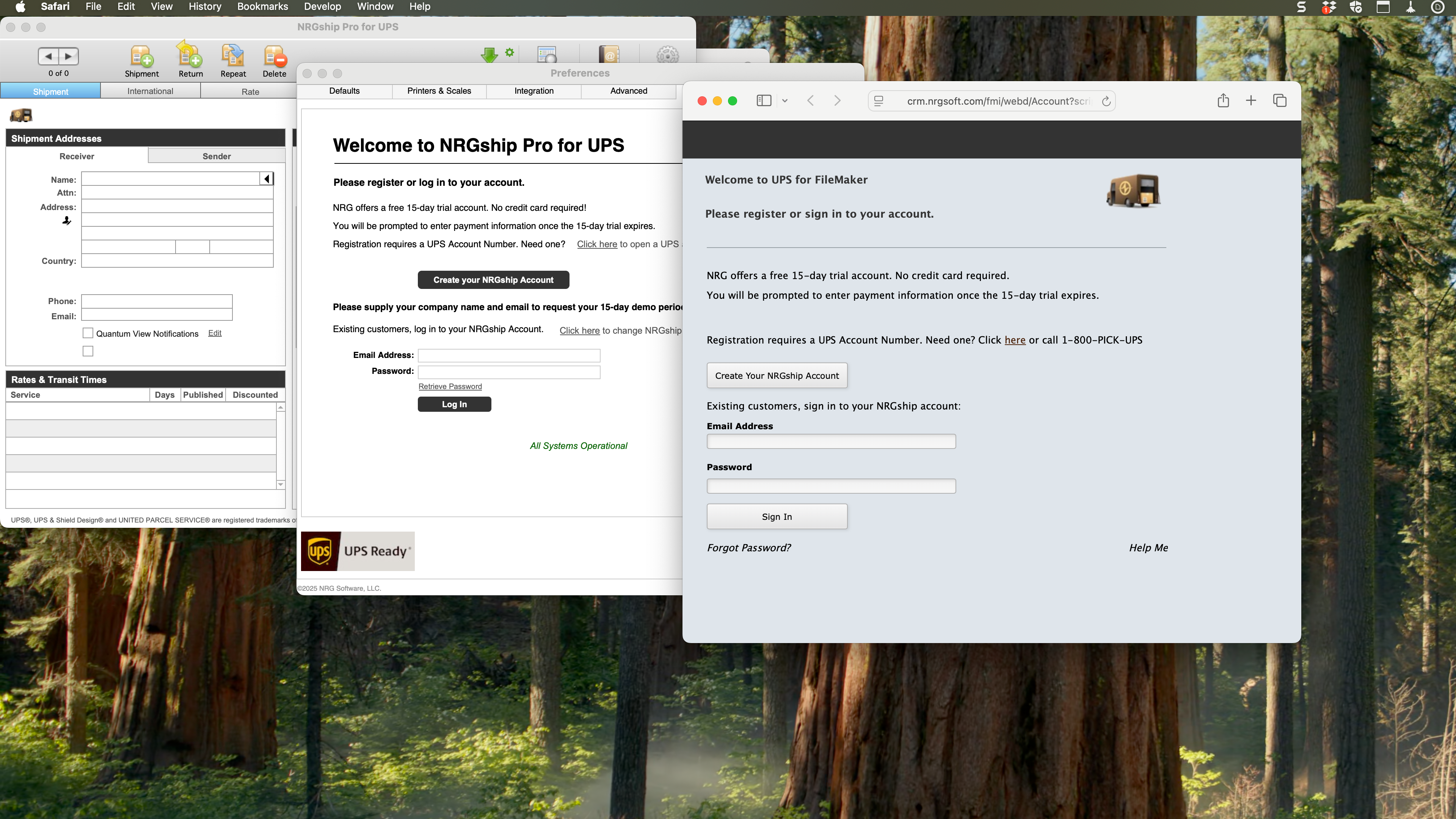 Enter your company and contact information in the form. 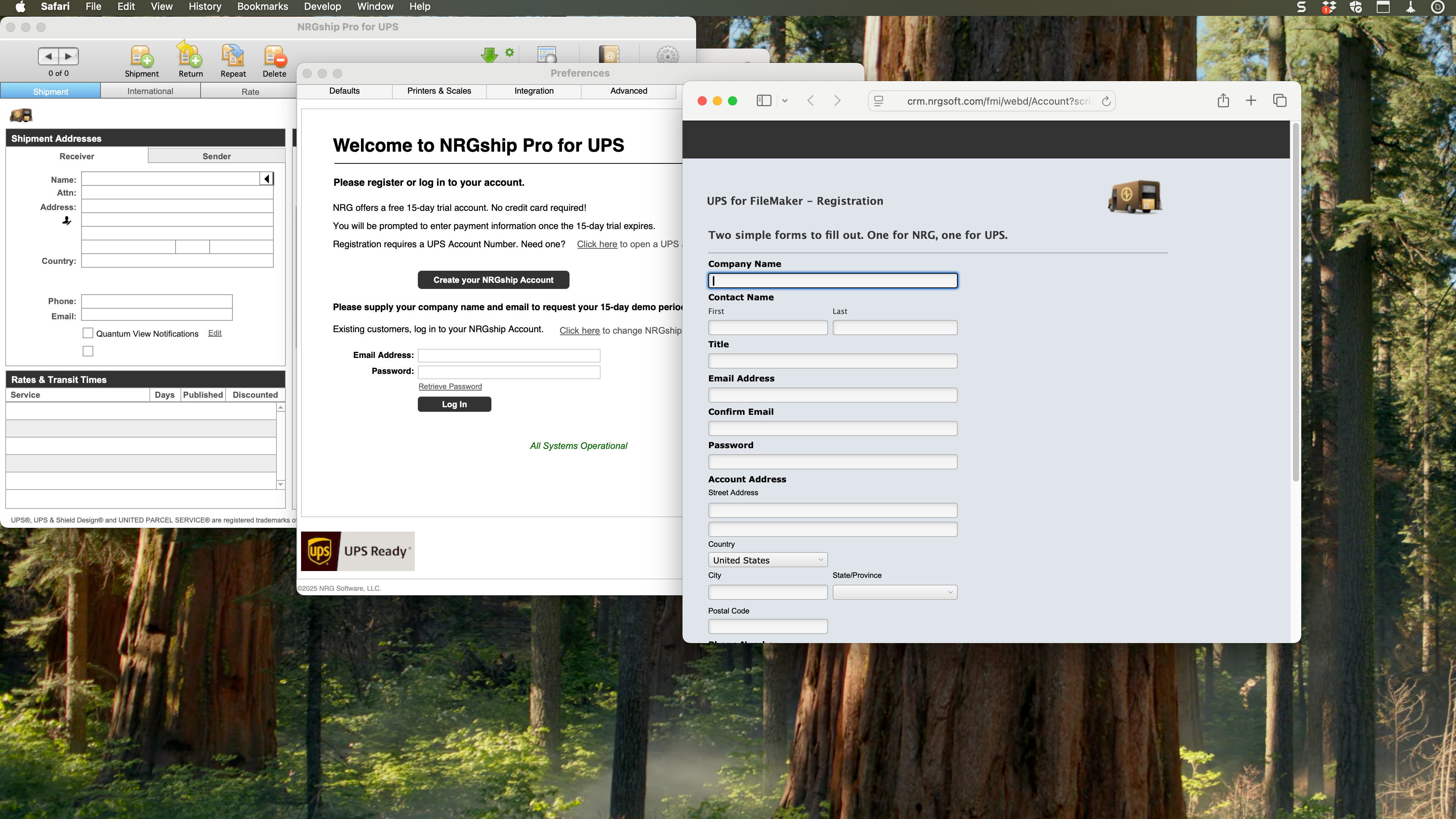
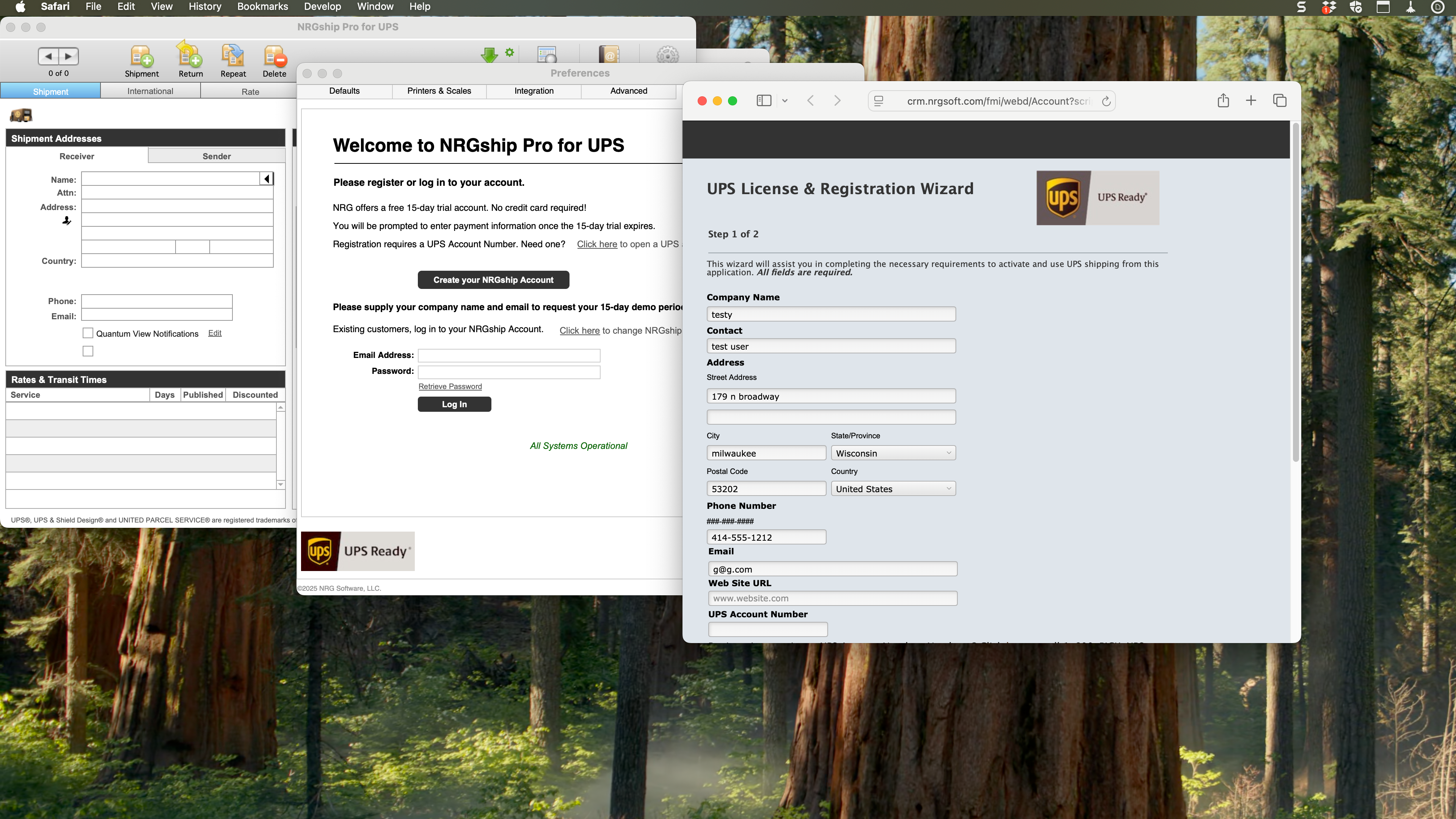 You will now be prompted to connect your NRGship Account with your UPS.com login. Press the Connect button to open the new window. 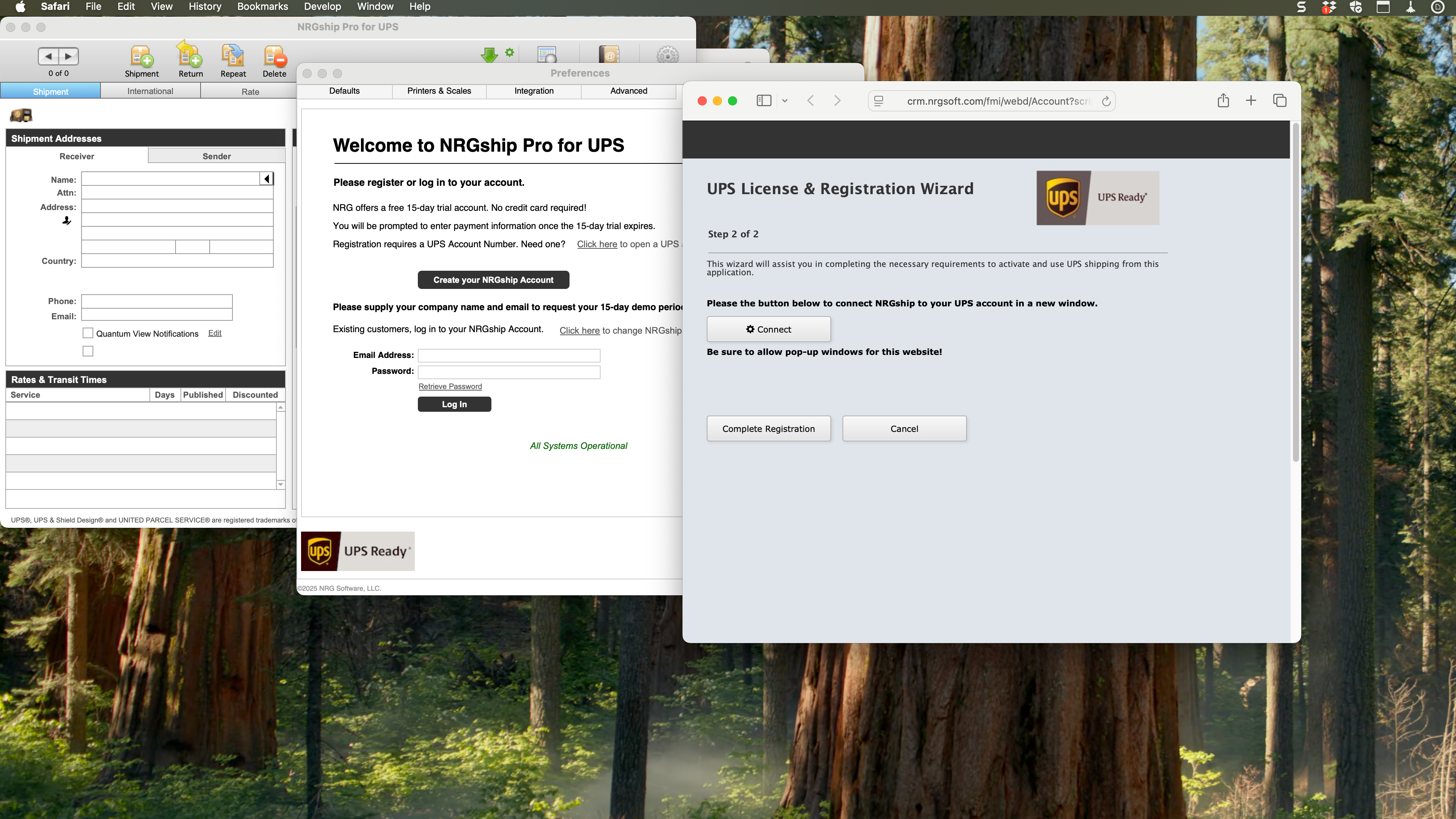 Select the popup blocker to open the new window. 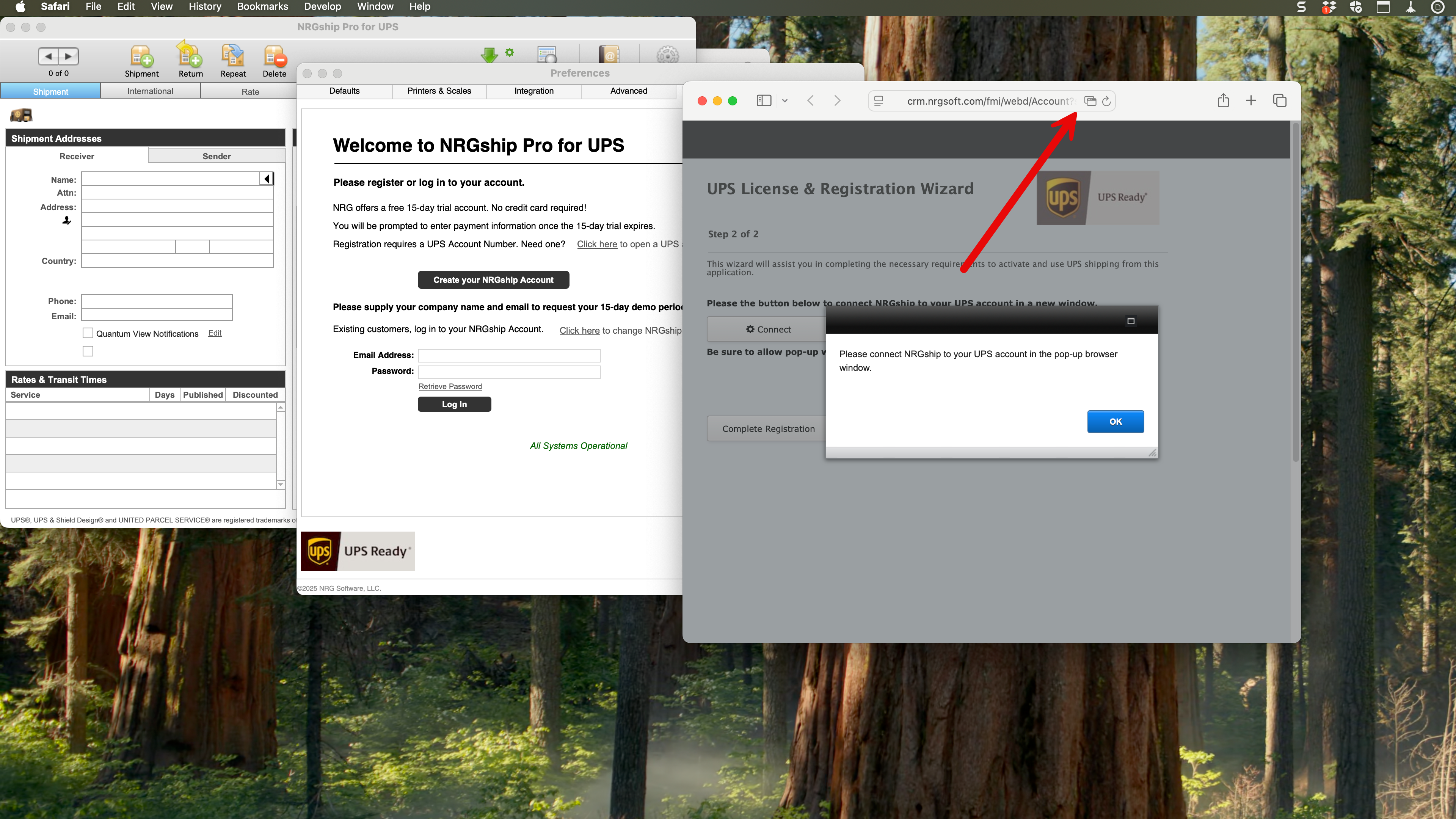 Now Log In to UPS.com and check the box to allow NRGship to access your account data. 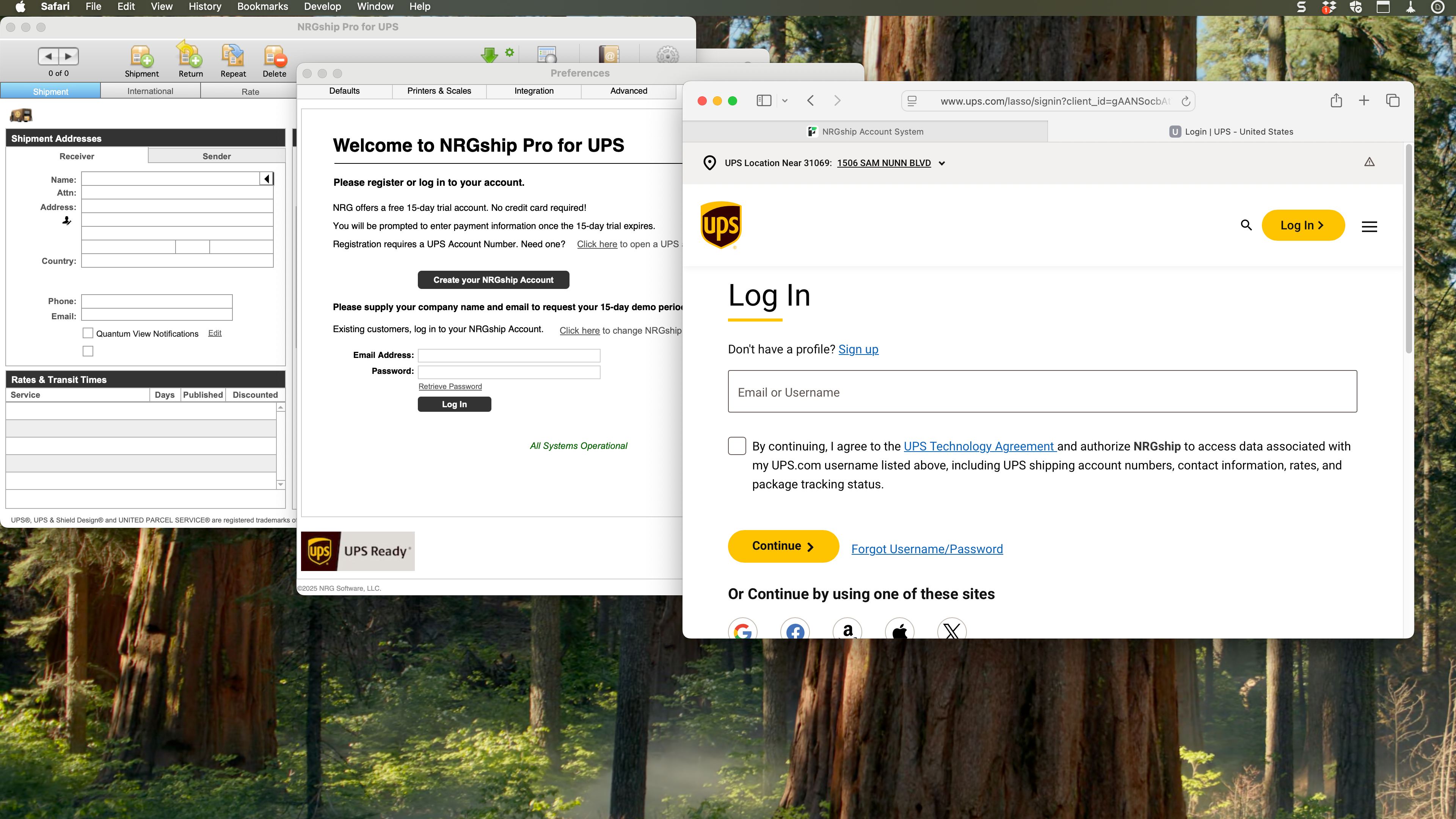 Once you complete the connection with UPS.com switch back to the original browser tab. Press Complete Registration. 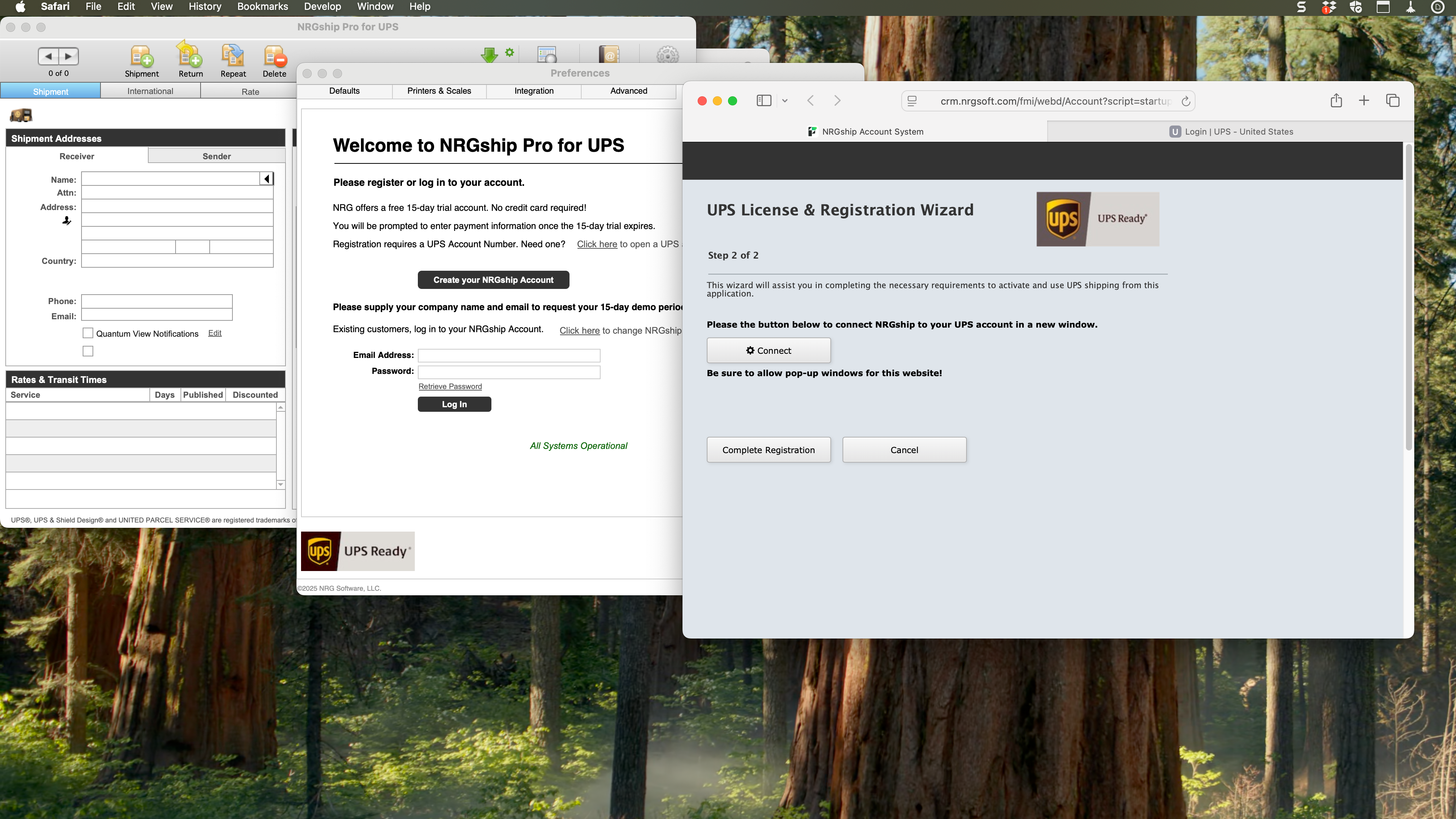
During your trial you will see your trial expiration date. Once expired, you will not be able to use the application. 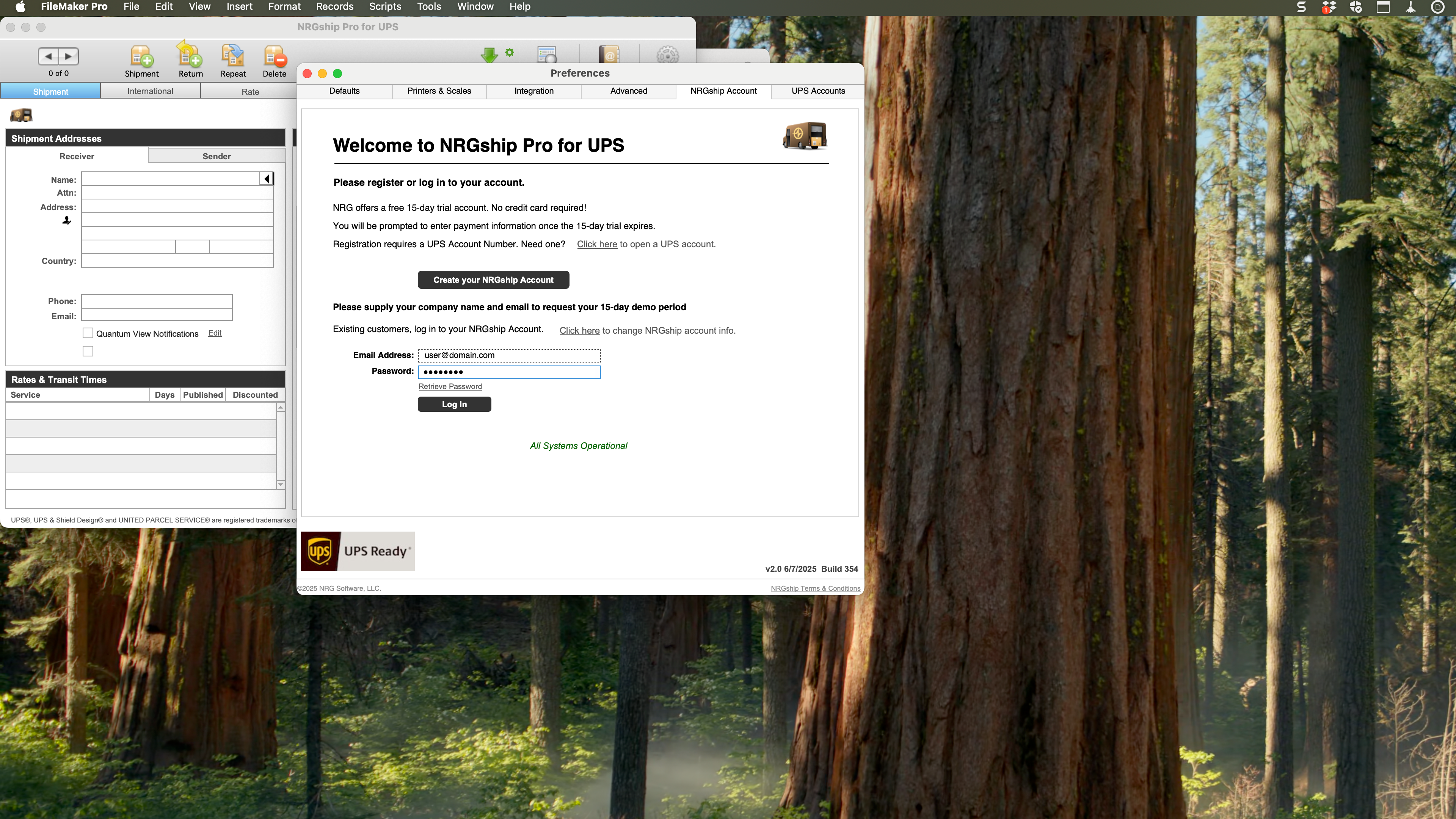 |
|
Getting Started Shipping Integration/Automation
UPS Contract Services Support |
