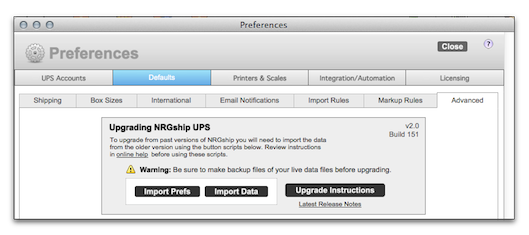Upgrading from 2.0 Files
To upgrade and maintain your account settings and shipping history, follow these instructions:
Step 1 of 3: PREPARING FOR UPGRADE
- Move the four existing UPS files off FM Server to a workstation (if hosted) to a folder on your desktop
- Make a backup of the 4 UPS files
DO NOT REPLACE THE FILES IN THE EXISTING NRGship UPS Pro FOLDER as this will overwrite your preferences and data!
Step 2 of 3: UPGRADING
NOTE: Any modifications to the NRGship files, including layout and user script modifications will NOT be brought over into your upgraded files. You will need make these changes after upgrading!
NOTE: If your files were hosted using Encryption at Rest (EAR) you will be prompted to enter your encryption password for each table that imports - approximately 20 times total
FileMaker Pro 12 and above
- Open up the existing NRGship UPS Pro folder
- Locate NRGship UPS Pro Prefs.fmp12 and rename to NRGship UPS Pro Prefs.bak.fmp12
- Locate NRGship UPS Pro Data.fmp12 and rename to NRGship UPS Pro Data.bak.fmp12
- Now it's safe to copy the 4 new files from the desktop folder to the new NRGship UPS Pro folder. Mac OS or Windows will ask you if it's OK to replace 2 of the files. Replace.
- Open the new NRGship UPS Pro file and it will ask if you'd like to update from backup data. Press the OK button to continue.
- If your files were hosted, put the new files back on your server via the Upload To Server... menu option to ensure proper file permissions
- Once you have completed the upgrade you should keep a copy of the original files on your desktop until verify proper operation
If you accidentially cancel the auto update you can manually upgrade from Preferences
- Open NRGship UPS Pro > Preferences > Defaults > Advanced
- Click the "Import Prefs" button and it will import your original preferences.
- Click the "Import Data" button and it will import your shipping history.
- The update should now be complete.
- You can delete the .bak files you created, but make sure you have your backup.
- With FileMaker v12 and above, plugin updates are now self-installed. If you incur errors when launching NRGship you may need to remove existing plugins from the FileMaker Extensions folder as well as ~/Library/Application Support/FileMaker/Extensions (Mac) or {localappdata}/FileMaker/Extensions (Win)
- Download Latest Helper App