Creating Shipments in NRGship
The main window is straight-forward and easy to use. Just click the Shipment icon to create a new shipment. Sender address and default shipment preferences will pre-populate to get you started. Below you'll find an overview of each of the main window components.
SHIPMENT ADDRESSES
Sender - The sender info is pre-populated with the address you used when you signed up to use NRGship UPS. You can create alternate from addresses.
The from ZIP Code of your account is tied to your UPS account. You can create a different address using the pop-up, but UPS rates will be based on your account ZIP code.
Drop ship addresses can be populated for automation from the NRGship Addresses.
Receiver Address - Simply add the address by typing in the fields, selecting from the address book or via imports (more about that in the import section).
Validate - The Validate button attempts to validate the last line of your address to determine the valid ZIP+4. It also checks the full address to determine if it is a Business or Residential.
QuantumView™ Notifications - Checking this option sends out email notifications as specified in the Email Preference Panel.
Custom Label Message - Checking this option allows you to add a special message to our shipping label.
RATES & TRANSIT TIMES
By clicking on "Get Rates" you can bring in a summary of the rates and options available. The current selected service will be in bold. More details about rates and transit times can be found by selecting Rates or Transit Times on the main menu.
SHIPMENT INFORMATION
UPS Service - The type or class of UPS service you'd like to use.
Package Type - Select a Package Type from the drop-down menu. A Package Type is required for all shipments. UPS Supplies provided by UPS may only be used with Air services. "Package" is shipper provided.
Weight - Enter the weight of the package. Required for non-letter packages. If you are using a USB.
Dimensions - UPS charges not just based on weight, but dimensional size. It is recommended that you enter dimensions for a more accurate rate.You can use the Box Size preferences to pre-populate dimensions from the box size selection.
Insured Value- UPS automatically protects every shipment against loss or damage up to a US$100 depending on the type of package and your location. When you specify a higher amount in the Insured Value field, you are requesting additional protection for your shipment up to the maximum value of US$50,000.
Shipment References - UPS allows you to track your shipments using custom values and labels that you define. For example, you can track your shipments using purchase order numbers, invoice numbers, or department numbers. You can assign one or two reference numbers to each shipment or package. The values default to any reference numbers you have entered in your shipping preferences.
PAYMENT METHODS
Default Payment method is your UPS Account, you can set payment to receiver, consignee or third party - and even credit card by selecting from the drop down menu. You can change the default setting in preferences if you always ship to a specific third party account.
Payment from Your UPS Account

Payment via Receiver, Third Party or Consignee
You must know the account number, the postal code it is billed to, and the country. If your third party is in your address book with the UPS account filled out, you can select from the account drop down menu to autofill the payment information.
Pay via Credit Card
Select "My Credit Card" and then enter your information in the box provided.
MULTI-BOX SHIPMENTS
If you have shipments with multiple boxes, simply click on the multi-box icon in the Shipment info area. A pop-up window (see below) will come up and you can enter the number of packages, total or per box weight, and then add dimensions if the boxes are all the same size. Click "OK" and the boxes will be added to the shipment records.
Now that the boxes are added to the shipment record, you can view them by simply clicking on the Package List tab. Here you can delete by clicking on the delete icon, or select a row to view the detail tab.
The detail tab will indicate the box number. Here you can modify weights, package type, box size and insured value.
ADDITIONAL UPS OPTIONS

Saturday Delivery - Stretch your business week with Saturday Delivery.
Verbal Confirmation of Delivery - Receive confirmation by telephone that UPS delivered your urgent morning shipment.
C.O.D. - Rely on UPS to collect payment for your shipment at the time of delivery.
Shipper Release - Authorize a delivery without a signature requirement. Cannot be used with COD.
Delivery Confirmation - Verify that your shipment was delivered with your choice of signature or adult signature options. Cannot be used with COD.
UPS Carbon Neutral - Offset carbon emissions associated with the transportation of your shipment
Additional Handling - Select the check box if your package meets the following conditions
- Any article that is encased in an outside shipping container made of metal or wood
- Any cylindrical item, such as a barrel, drum, pail, or tire, that is not fully encased in a corrugated cardboard shipping container
- Any package with the longest side exceeding 60 inches or its second-longest side exceeding 30 inches
- Any package with an actual weight greater than 70 pounds
SHIPMENTS RESULTS
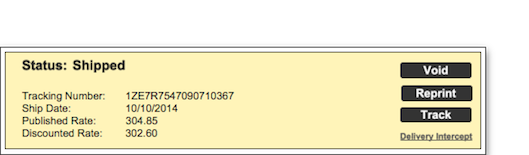
Once you've shipped a package, the "ship" button is removed from the main layout and the Status area will be displayed. The shipment will be shown as shipped. You can reprint your label, void your shipment or track your shipment from this area. Detailed results on the shipment can be viewed by clicking on the "Results" tab of the main menu.