Setting Up Printers & Scales in NRGship
NRGship supports USB and Serial port printers and scales.
PRINTER SELECTION
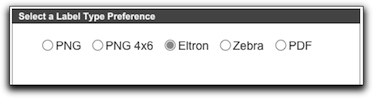
- Select PNG if you are printing to a laser or inkjet printer (default setting)
- Select Eltron if you are using a Thermal printer with 4x6 labels (EPL printers like LP2844, ZP-450, LP2348)
- Select Zebra if you are using a Thermal printer with 4x6 labels (ZPL printers like TLP2844, ZP-500)
- Select PDF if you want to obtain a PDF file of the shipment label, directly from FedEx.
PRINTER PREFS
- Label Path: Determines where the label image will be stored
- Ship & Print: Label automatically prints when checked
- Delete Label Image after printing: Automatically deletes the label image once printed
- Enable Label Message: Allows you to put a custom message on the label
THERMAL PRINTER PREFS
- Manage label orientation, printing speed and print darkness with basic prefs
- Remote IP: Network thermal printing is also provided for Eltron/Zebra printers with built-in or add-on print servers. These printers are great for environments where you would like to ship from multiple workstations with a shared label printer. Simply enter the IP# and username/password that is setup on the printer to direct thermal output to the shared printer.
- NOTE WINDOWS USERS!! If you are using a USB connected thermal printer you will need to share the printer as a network device and then map the printer to a LPT port. Instructions Here
DIGITAL SCALE PREFS
- Mettler Toledo PS60 and Fairbanks Ultegra digital scales are supported when connected to serial ports on Mac computers.
- Keyspan USA-19HS serial to USB adapters have been fully tested and are recommended
- Scales should be configured for UPS communications which is 9600 baud, 7 data bits, odd parity and two stop bits.
- USB scales which follow HID compliance can also be used. (MT PS60 Setup Info)
- Windows COM Port setting available on FileMaker Pro windows version only