Configuring Shipping Defaults
Once you have completed FedEx account setup, you can adjust the default shipping values and label output settings by choosing Defaults within the Preferences layout.
SHIPPING PREFS
Shipping defaults can help you speed up shipment creation. Default Settings include everything from shipping account, service and package type - to email notifications and box sizes.
Post Shipment - Check the options related to your integration or shipping preferences.
- Copy Track Number to Clipboard - Puts the tracking number on your clipboard to easily paste onto order records.
- Create New Record After Shipment - Automatically creates a new ship record once you've shipped.
- Select Text Entry Field After Shipment - The first text field, such as the order import field, will be selected after the order has been shipped.
- Run user script - For FM users, you can call a custom script in the data file.
Functions - The following functions allow you to manage behavior in the shipment creation process.
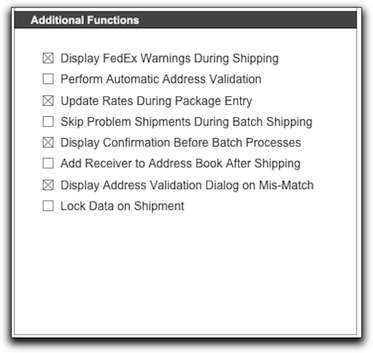
- Display FedEx Warnings During Shipping - If you check this box, it will display all warning messages from FedEx.
- Perform Automatic Address Validation - US addresses are validated using FedEx Address validation prior to shipping. This feature can be toggled on and off here.
- Update Rates During Package Entry - Rates are updated automatically during package entry.
- Skip Problems During Batch Shipping - If there is an issue with a ship record, it will skip and complete the batch process without halting the process.
- Display Confirmation Before Batch Processes - This displays dialog before running batch processes.
- Add Receiver to Address Book After Shipping - The receiving information will automatically be added to the NRG Address Book post-shipment.
- Display Address Validation Dialog on Mis-Match - Check this box to display a dialog, if the receiver address will change the city and/or state upon validating the address.
- Lock Data on Shipment - Checking this box will not allow the shipment information being modified on the shipment record post-shipment.
BOX SIZES
If you ship with the same box sizes on a regular basis and dimensional weight is a factor in your shipping rates, you'll want to add these defaults to save time and money as you prepare your shipments.
INTERNATIONAL ITEMS
If you ship the same products internationally on a regular basis you'll want to add the product details to save time as you prepare international shipments.
EMAIL NOTIFICATIONS
You can set up email notifications for shipment, delivery and for any exceptions. You must enter a recipient email as part of the shipping address to allow for recipient notifications. Shipper notifications will go to the email associated with your FedEx account registration in NRGship.
AUTOMATION
Automation defaults can be configured for imports, integration and setting actions pre and post shipment within the software.
Import Format - There are a number of pre-configurated imports to allow you to import shipping data. Simply select the one you would use the most and this will set the default file type when you click on the "Import" icon on the main Shipping Screen and the Shipping List.
Import Token - If importing PayPal IPN, this is the email address where PayPal notifications are sent.
Auto Insure if Over - The declared value of the order will only import if it is greater than this amount.
Default Folder - This default folder is used for AcctVantage integration.
Custom Buttons - You can sue these buttons to can custom Filemaker scripts for importing and exporting.
Order URL List and Order URL Detail - For NRG Web import, these are the URL's which will return an order list or order detail.
URL Handler - This is the URL that is invoked when you select "Invoke URL Handler" with using the Post Shipment option above.