Preparing Files for Multi-UserNRGship can be used in single and multi-user environments. By default, the databases are configured for single-user use. NOTE: Multi-user installation requires a multi-user license. Please contact NRG Software for license upgrades. To toggle multi-user modes, the database must first be opened in FileMaker Pro. Open a local copy of NRGship UPS Pro.fp7 file, navigate to the Preferences > Defaults > Advanced tab.
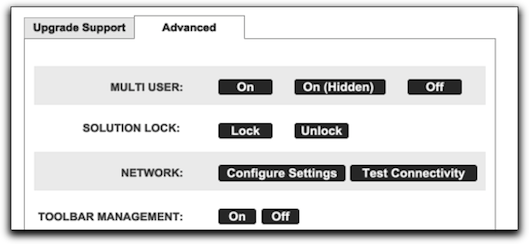 Hosting Files on FileMaker Server
To ensure that they function correctly on all of your workstations, run the following Plugin installer on each workstation that will be shipping, getting rates or tracking shipments. This will properly place the plugins in the FileMaker folder and install the helper apps for thermal label printing printer and USB scale support. Network Setup
Testing Connectivity
|
|
Getting Started Shipping Integration/Automation
UPS Contract Services Support |
