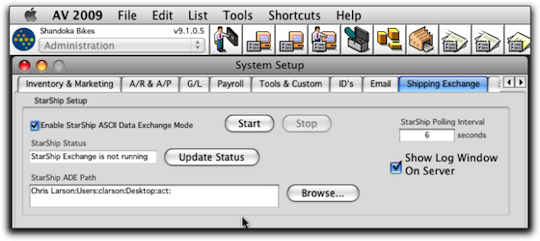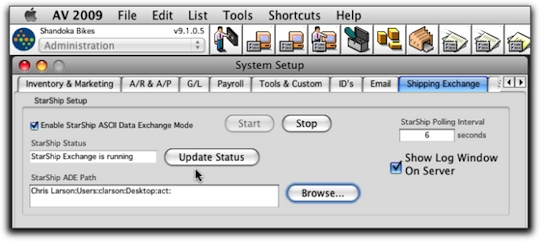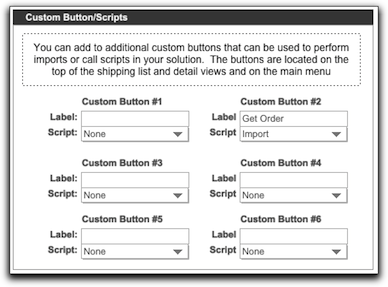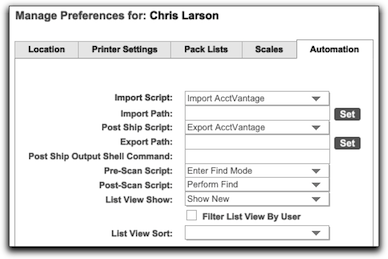AcctVantage ERP Integration
Integration with AcctVantage ERP can be setup with NRG Ship Connect. To set this up, follow these steps:
Step 1: Create a Folder on your network
To exchange shipping data back a forth, NRG Ship Connect & AcctVantage use a watched folder. All you need to do is create folder on your network or a shipping workstation. Name the folder whatever you want.
Step 2: AcctVantage Setup
- In Acctvantage ERP, navigate to Administration > System Preferences > Shipping Exchange
- Browse to the folder location you created and select the path
- Enable Starship ASCII Data Exchange Mode and press the Start Button
- Starship Status needs to be "running"
Not Running:
Running:
Step 3: Ship Connect Setup: Global Preferences
In preferences, under Developer, Automation Preferences:
- Select "Import AcctVantage" under Import Script
- Select "Export AcctVantage" under Post Ship Script
In preferences, under Developer, Custom Buttons/Scripts:
- Make sure that Button 2 = "Get Order" and "Import" is selected under Script
Step 3: Ship Connect Setup: Workstation Preferences
In preferences, under Users & Workstation, Under each user - go to the Automation tab:
- Select "Import AcctVantage" under Import Script
- Click on the set button for import path and navigate to your folder to set the path
- Select "Export AcctVantage" under Post Ship Script
- Click on the set button for export path and navigate to your folder to set the path
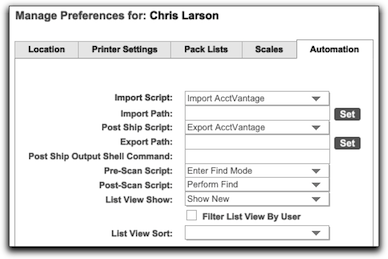
Once the NRG and AcctVantage preferences are setup, you will be able to type in order numbers and automatically populate details in a new shipping record. After shipping, the tracking number, costs and other details will be updated in AcctVantage.