PayPal IPN IntegrationTo automate your order imports from PayPal, you will need to setup IPN Integration. IPN Integration will create import buttons on the main shipping screen that will retrieve your orders from PayPal. PayPal SetupYou will need to modify your PayPal settings for Instant Payment Notification (IPN) so that NRG Ship Connect can access your PayPal transaction data. Log in to PayPal and then go to the IPN setup page at https://www.paypal.com/us/cgi-bin/webscr?cmd=_profile-ipn-notify You will need to enable the notification URL and enter this value: Once this is done, NRG Ship Connect will be able to receive your transaction information. You may want to verify that transactions are being received by emailing support@nrgsoft.com. NOTE: Any previous orders will NOT be accessible in NRG Ship Connect. 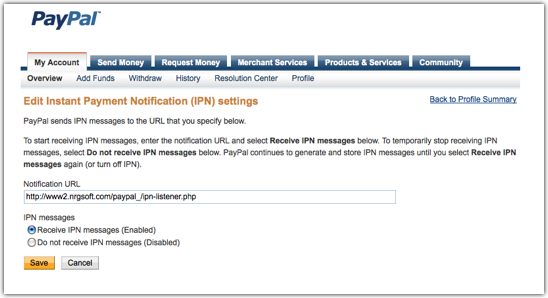 NRG Ship Connect SetupWithin NRG Ship Connect, navigate to Preferences > Developer > Shipping Automation and in the Import Options section select ?Import PayPal". The PayPal Ecommerce Integration tab will then appear where you will enter the email address for your PayPal account into the Import Token field.
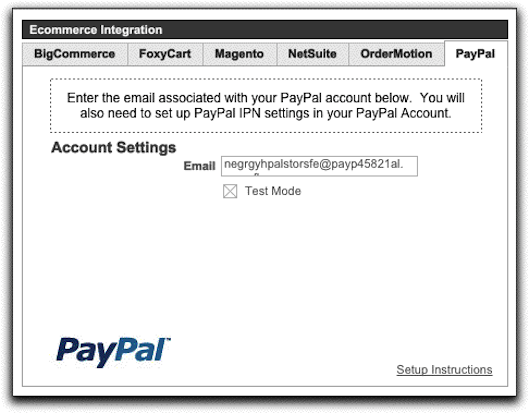
 |
|
Setup & Preferences Shipping Reports & Processes Add On Services Automation Ecommerce/ERP
Support |
