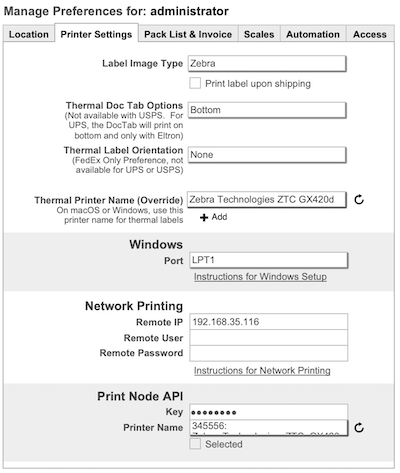Printer Settings
The Printer Settings view enhances the details on the default printing settings for each specific workstation. The type of label image, Doc Tab Options and Thermal Label Orientation, along with Windows and Network Printing options are all setup on this tab.
Label Image Type
Eltron = EPL Printer
Zebra = ZPL Printer
Laser = Laser Printer, InkJet or non-ZPL thermal printers (ex: Dymo)
Thermal Doc Tab Options
This option allows you to choose where the Doc Tab is located. We recommend the Bottom option along with UPS 4x8 DocTab stock.
Thermal Label Orientation
This option is only available for FedEx.
Thermal Priner Name (Override)
On macOS and Windows you can select a printer name for thermal labels. In previous versions we would use a default printer (on macOS) or Port (on Windows). Make sure the printer is added to the OS using correct drivers. You must also download and install the NRGship Helper Apps. (Reboot after install on Windows)
Windows Printers
This is a legacy preference for USB connected printes on Windows. You need to select a LPT port and follow the instructions linked below the Port field for proper configuration.
Network Printing
These preferences must be setup if you want to share a networked Zebra or Eltron printer. We recommend using a fixed IP for the printer so it does not change when the printer power cycled.
Print Node API
If you are printing from Remote Desktop or mobile devices (web ui, iPad, etc.) you can utilize Print Node to simplify printing to thermal printers connected on your local network. Enter the API key and then select the printer name from the popup.