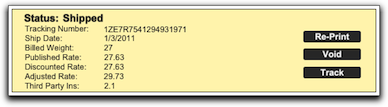Creating Shipments in NRG Ship Connect
The main window is straight-forward and easy to use. Just click the Shipment icon to create a new shipment. Sender address and default shipment preferences will pre-populate to get you started. Below you'll find an overview of each of the main window components.
SHIPMENT ADDRESSES
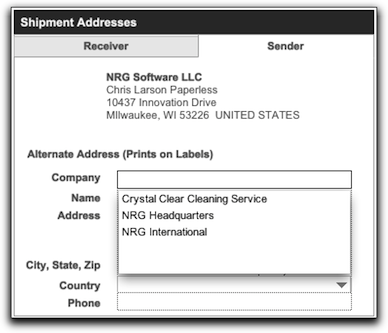
Sender - The sender info is pre-populated with the location address from the workstation preference.
An alternate sender address can be populated in the Alternate Address fields. You can select from the drop down menu to auto-populate addresses for your drop shippers (these are setup in your addresses section) or you can just add an address manually.
When rating a shipment, rates will be based on your account ZIP code, not the drop ship location.
Receiver Address - Simply add the address by typing in the fields or selecting from the address book.
Email Notifications - Clicking this link allows you to setup the preferences for this specific shipment. You can also send a message along with the notification.
The default settings can be configured by simply clicking the Configure Default Settings link or under Preferences and the New Shipment tab.
RATES & TRANSIT TIMES
By clicking on "Get Rates" you can bring in a summary of the rates and options available. To use a certain service click on the Use link located on the right hand side of the Rates & Transit Times box. More details about rates and transit times can be found by selecting the Rate Tab.
SHIPMENT INFORMATION
The Shipment Information window displays all of the details of the current shipment.
Carrier/Service - When you select a carrier, the appropriate related services will be displayed. These are managed in the carriers preferences.
ADDITIONAL OPTIONS
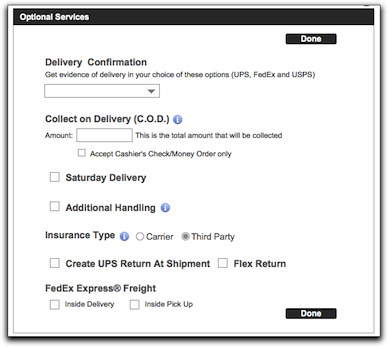
Delivery Confirmation - Verify that your shipment was delivered with your choice of signature or adult signature options. Cannot be used with COD.
C.O.D. - Rely on carrier to collect payment for your shipment at the time of delivery.
Saturday Delivery - Stretch your business week with Saturday Delivery.
Additional Handling - Select the check box if your package meets the following conditions
- Any article that is encased in an outside shipping container made of metal or wood
- Any cylindrical item, such as a barrel, drum, pail, or tire, that is not fully encased in a corrugated cardboard shipping container
- Any package with the longest side exceeding 60 inches or its second-longest side exceeding 30 inches
- Any package with an actual weight greater than 70 pounds
Insurance Type - You can select either carrier or third-party insurance for each shipment. The default selection and third-party rules are filled out on the Preferences > Insurance Tab.
Create UPS Return at Shipment - With this box checked, a return shipment will automatically be created once you ship.
SINGLE PACKAGE SHIPMENTS
Click on the Package icon in the Shipment info area. A new package will be added to the shipment with the default values defined on the NRG Ship Connect Preferences > New Shipment Tab.
MULTI-PACKAGE SHIPMENTS
If you have shipments with multiple packages, simply click on the Multi icon in the Shipment info area. A pop-up window (see below) will come up and you can enter the number of packages, total or per box weight, and then add dimensions if the boxes are all the same size, along with the insurance value. Click "OK" and the boxes will be added to the shipment records.
Now that the boxes are added to the shipment record, you can view them by simply clicking on the Package located on the Package List. Here you can modify the details of the package.
The package list view displays all of the information for the multi-package shipment. If you would like to delete a package simply click the minus sign under the value header for any package you would like to delete.
PAY METHODS
Default Pay Method is Sender, you can set payment to receiver, consignee or third party by selecting from the drop down menu.
Payment via Receiver or Third Party
You must know the account number, the postal code it is billed to and the country.
Payment via Consignee
A consignee is a UPS customer who has agreed to pay your shipping charges. This will typically be the receiver.
SHIPMENTS RESULTS
Once you've shipped a package, the "ship" button is removed from the main layout and the Status area will be displayed. The shipment status will be shown as shipped. You can reprint your label, void your shipment or track your shipment from this area.