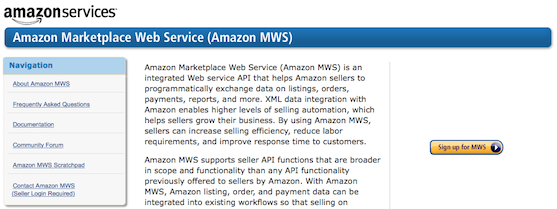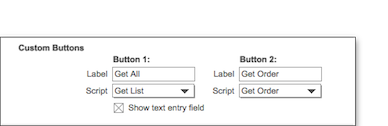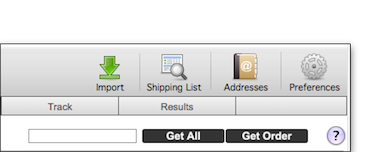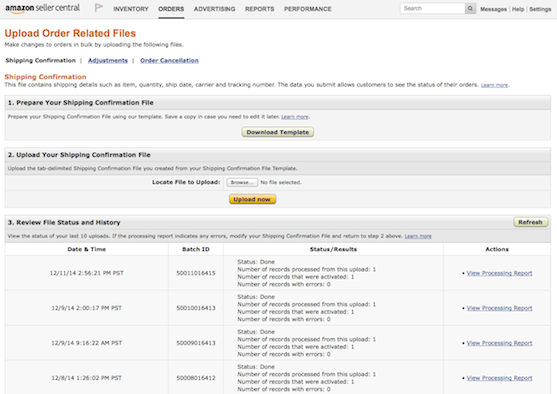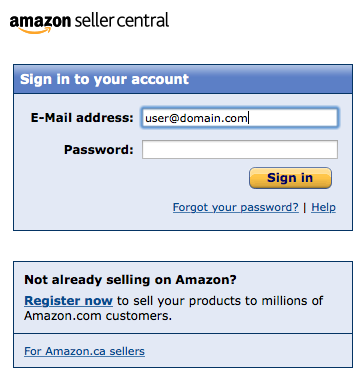Amazon Integration
Integration with Amazon can be setup with NRGship Pro for UPS. To set this up, follow the steps below:
AMAZON SETUP
In order to exchange shipping data you will need to first prepare Amazon to communicate with NRGship.
Step 1: Sign up for Amazon Marketplace Web Service
Open Amazon Marketplace Web Service
Step 2: Sign in to your Amazon account
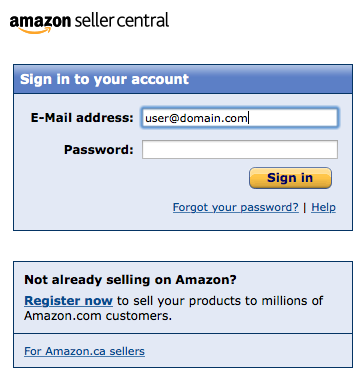
Step 3: Choose to use your account
- Select the option to access your own Amazon seller account with MWS.
Step 4: Agree to the licensing terms
Step 5: Save credentials
- Note the Seller ID, Marketplace ID, AWS Access Key ID and Secret Key for use in NRGship preferences.
NRG SETUP
Now that you have finished preparing Amazon, you need to setup NRGship to finish the integration.
NRGship Amazon Integration Settings
Within NRGship navigate to Preferences > Automation/Integration and in the Import Format section select “Amazon”.
Once you select “Amazon” from the Import Format menu, the Amazon Integration Settings window will appear. The information entered here allows NRGship to connect with your Amazon merchant account.
- 'Seller Name – The name of your business as you would like to appear on packing slips.
- Seller ID – Enter the Seller ID value provided in MWS.
- Marketplace ID - Enter the Marketplace ID provided in MWS.
- AWS Access Key ID - Enter the AWS Access Key ID provided in MWS.
- Secret Key - Enter the Secret Key provided in MWS.
- Print Pack Slip – Check this box if you want NRGship to print pack slips during shipment.
You will receive a verified message once you have entered in all of the correct information and click on “Test”.
Custom Buttons
Once you select Amazon and you have entered in the valid Amazon information the Custom Buttons section will automatically populate.
These settings can be found within NRGship Preferences > Automation/Integration Tab. See the default settings listed below.
- Button 1 - Populates "Get All” for the Label and “Get List" for the Script.
- Button 2 - Populates “Get Order” for the Label and “Get Order” for the Script.
- Show text entry field - This box should be checked.
SHIPPING FROM NRG
Once NRGship and Amazon are setup, you can download all of your orders matching your selected order status by clicking on the "Get All" button. The orders will download and populate in the shipping list. You can also download orders one at a time by entering the order number into the box and pressing the "Get Order" button.
PACKING SLIPS
Packing slips in Amazon format can be printed automatically during shipment to laser printer if the preference option for printing packing slips is enabled. Alternatively, you can print or re-print a packing slip one at a time off the Shipments menu by selecting the Print Amazon Packing Slip option.
END OF DAY
Once you are done running your Amazon shipments for the day, you can upload tracking numbers back to Amazon in a single batch process. From the Shipments menu, select Perform Amazon End of Day... Uploads normally take a few minutes to process after submission. You can check the status of the upload by logging in to your merchant account and checking orders->upload order related files. For each batch, the number of records processed should match the number of records activated.