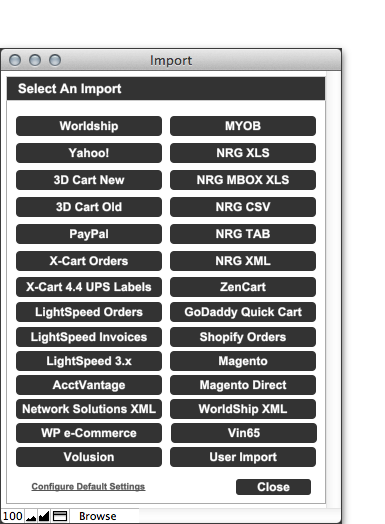Importing Shipping Data to NRGship
NRGship supports a number of import formats to help speed up shipping and eliminate manual data entry. Select the Import Icon on the main page of the Shipping Screen or the Shipping List. From there, you can choose any of the formats provided below and automatically import data from export files that you create from your order management or Ecommerce system.
You can also set the import to default to your regular file format. You'll find the option within Preferences.
Need a custom import? Contact us at support@nrgsoft.com
NRG IMPORT FORMATS
NRG Basic Imports
NRG provides basic imports in Excel, CSV and Tab delimited formats. These include all of the basic information you need to import shipping data into NRGship.
Download Sample files: Excel File, CSV File and Tab File
NRG Multi-Box Import
NRG provides a multi-box shipment import file to assist in creating records that have up to 3 packages. Download Sample File: Excel File
ECOMMERCE IMPORTS
Yahoo! Store Orders
This function imports a text file formatted by Yahoo Stores. Download a Sample Yahoo File
Paypal History
This function will import a text file created by PayPal. Download a Sample PayPal File. You can also Watch the Video.
X- Cart Orders
This function will import a text file formatted by X-Cart. Download a Sample XCart File
X-Cart UPS Labels
There is a function in X- Cart which allows you to export UPS Label data. This is different than the X-Cart Orders export, but it is supported as well.
ZenCart
To get your ZenCart orders exported, you'll need to download a plugin, and then you can use this import feature. Instructions to download and install the plugin are in our FAQ system.
3DCart Orders (New & Old)
These functions will import a text file formatted by 3DCart. We support both newer and older versions of 3Dcart.
Go Daddy Quick Shopping Cart
There is a function in Go Daddy which allows you to export a text file of your order data. Watch Video.
Magento
To export orders from Magento, you'll need to download the Simple Order Export extension from Magento Connect. Learn More. NRG recommends utilizing the [[AddedFeaturesAuto/Magento] Direct Integration.
Shopify
You can export your orders from Shopify and import them directly into NRGship. The file name will be Shopify-Orders and have the days date on it. Here's a
Sample File.
MAC OS APP IMPORTS
MYOB
This function will import a text file formatted by MYOB. Download a Sample MYOB File.
Instructional videos for exporting your Order data out of MYOB and importing into NRGship. Watch Videos.
LightSpeed Orders & Invoices
These Imports will import an .csv file formatted by LightSpeed. If using LightSpeed 3.0 or greater, use LightSpeed 3.X button. If using earlier versions of LightSpeed use the LightSpeed Orders or LightSpeed Invoices buttons.
- Instructional video for exporting order data out of Xsilva LightSpeed. Watch Video
- Instructional video for exporting invoice data out of Xsilva LightSpeed. Watch Video
UPS IMPORTS
Worldship
This function will import a text file formatted for import into UPS WorldShip on Windows. This allows for automation with many UPS compatible ecommerce applications like osCommerce. Download a Sample WorldShip File
CUSTOM NRG IMPORTS
Web .tab
This function is used to import a .tab delimited file from a website into shipping and temp fields. The imported file is then parsed and fields are set to conform to UPS required values. Next the user runs the Ship Found Set script. Download a Sample Web (.tab)
Web .xls
This function is used to import a Microsoft Excel file (See file Web Sample) from a website into shipping and temp fields. The imported file is then parsed and fields are set to conform to UPS required values. Next the user runs the Ship Found Set script. Download a Sample Web (.xls)
Ship Data .txt
This function is used for AppleScript automation. An import and conversion is done on a file named ship_import.txt located in the FileMaker Pro application folder. Download a Sample Ship Data . TXT
Ship_In .xml
This function will import XML data. Download a Sample Ship In
CUSTOM FILE IMPORT
If you don't use one of these imports you can manually import data by selecting File >> Import Custom >> File. Locate and select your import file (xls, txt, etc.) and then you will be able to map the fields and import your shipping data.