Volusion Integration
Volusion users with Pro, Premium, Gold, or Platinum monthly hosting plans can integrate with NRGship Pro for UPS. To set this up, follow the steps below:
VOLUSION SETUP
In order to exchange shipping data you will need to first prepare Volusion to communicate with NRGship.
Step 1: Log into your Volusion Administrator Area
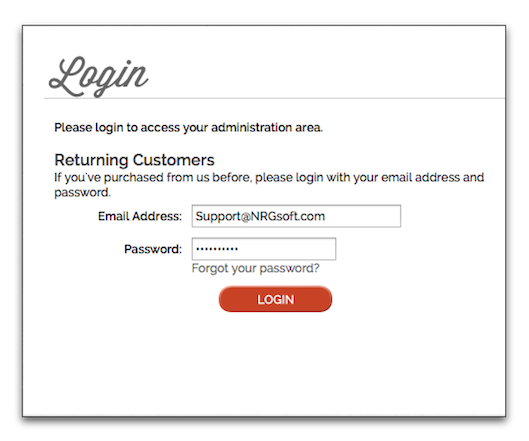
Step 2: Create a new Administrator User
NOTE: It is highly recommended to create a separate user for only downloading orders into NRGship UPS.
- Navigate to the Customers menu > and click “Administrators”
- Click the “Add” button
- Fill out all of the administrator information then scroll down to the bottom of the page and click the “Save” button
Step 3: Obtain Your Volusion Order URL
- Log out of Volusion and log back into your Volusion Administrator Area using the new administrator credentials.
- Navigate to the Inventory menu > and click “Import/Export”
- Click the “Volusion API” button. If you do not see the API then you do not have a Pro, Premium, Gold, or Platinum plan and cannot integrate with NRGship.
- Navigate down to the Generic section and click on the “Run” button next to Generic/Orders
- Once the next screen opens up then click the “Run” button
- Copy the URL which appears and save it for finalizing the Volusion Integration in NRGship.
NRG SETUP
Now that you have finished preparing Volusion, you need to setup NRGship to finish the integration.
NRGship Volusion Integration Settings
Within NRGship navigate to Preferences > Automation/Integration and in the Import Format section select “Volusion”.
Once you select “Volusion” from the Import Format menu, the Volusion Integration Settings window will appear. The information entered here allows NRGship to connect with your Volusion eCommerce system.
- API Order URL – Enter the URL value you copied from Volusion.
- Shipping Order Status - Type the Volusion Status of the orders you would like to import into NRGship.
- Send Notifications – Check this box if you want NRGship to trigger a notification from Volusion.
- Mark as Shipped – Check this box if you want NRGship to mark the Volusion order as shipped, once it has been shipped through NRGship.
You will receive the message below once you have entered in all of the correct information and click on “Test”.
Custom Buttons
Once you select Volusion and you have entered in the valid Volusion information the Custom Buttons section will automatically populate.
These settings can be found within NRGship Preferences > Automation/Integration Tab. See the default settings listed below.
- Button 1 - Populates "Get All” for the Label and “Get List" for the Script.
- Button 2 - Populates “Get Order” for the Label and “Get Order” for the Script.
- Show text entry field - This box should be checked.
SHIPPING FROM NRG
Once NRGship and Volusion are setup, you can download all of your orders matching your selected order status by clicking on the "Get All" button. The orders will download and populate in the shipping list. You can also download orders one at a time by entering the order number into the box and pressing the "Get Order" button. After shipping, the tracking number will be updated in Volusion and the status will be updated to Shipped, if you selected this option in the NRGship Volusion Integration Settings.