Vin65 IntegrationIntegration with Vin65 can be setup with NRGship Pro for UPS. To set this up, follow the steps below:
VIN65 SETUP Step 1: Log into your Vin65 Admin PanelStep 2: Create a Webservice Account
NRG SETUP NRGship Vin65 Integration SettingsWithin NRGship navigate to Preferences > Automation/Integration and in the Import Format section select "Vin65". Once you select ?Vin65? from the Import Format menu, the Vin65 Integration Settings pop-up box will appear. The information entered here allows NRGship to connect with your Vin65 system.
You will receive the message below once you have entered in all of the correct information and click on "Test". Custom ButtonsOnce you select Vin65 and enter in the valid Vin65 information the Custom Buttons section will automatically populate. These settings can be found within NRGship Preferences > Defaults > Automation Tab. See the default settings listed below.
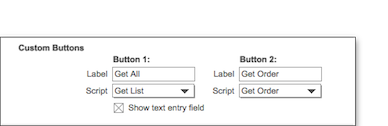 SHIPPING FROM NRG After shipping, the tracking number will be updated in the Vin65 Order. 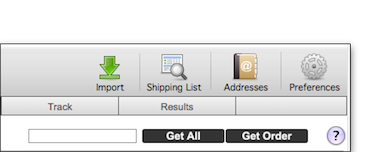 |
|
Getting Started Shipping Importing/Exporting Integrated Solutions
Custom Integration Options
Contract Services Support |
