Shopify Integration
Integration with Shopify can be setup with NRGship Pro for UPS. To set this up, follow the steps below:
SHOPIFY SETUP
In order to exchange shipping data you will need to first obtain information fro your Shopify Store.
Step 1: Log into your Shopify Admin Panel
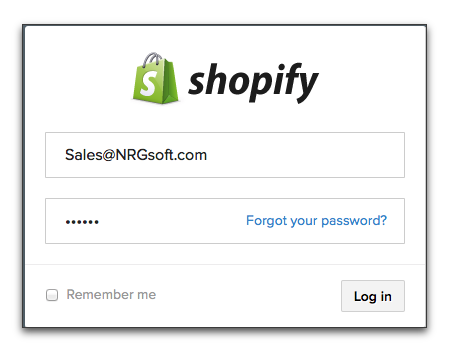
Step 2: Obtain Your Shopify API Key Information
- Navigate to the Configuration section and click on the Apps section.
- Scroll all the way down to the bottom of the page
- Click on the ?Develop Apps for Your Store? link
- Click on the ?Create App? named ?NRGship?
- Set scopes of read_customers, write_orders,write_order_edits, write_third_party_fulfillment_orders, write_merchant_managed_fulfillment_orders
- Install App
- Copy the Admin API Access Token and API key values. Keep these values for safekeeping.
NOTE: You will need to copy the API Key and API Access Token to setup Shopify in NRGship.
Next you will need to get your Location ID in order to properly set the shipment tracking number after shipment. Navigate in Shopify admin to Settings->Locations. Select the location you are shipping from. On the detail page, the Location ID will be in the URL of the page, as shown in the snapshot below.
NOTE: You will need to copy the Location ID to setup Shopify in NRGship.
NRG SETUP
Now that you have finished obtaining information from Shopify, you need to setup NRGship to finish the integration.
NRGship Shopify Integration Settings
Within NRGship navigate to Preferences > Automation/Integration and in the Import Format section select ?Shopify".
Once you select ?Shopify? from the Import Format menu, the Shopify Integration Settings pop-up box will appear. The information entered here allows NRGship to connect with your Shopify eCommerce system.
- API Key - This is the same API Key you copied from Shopify in Step 2.
- Password - This is the same Admin API Access Token you copied from Shopify in Step 2.
- Store URL - Enter your Shopify Store URL
- Location ID - Enter your Shopify Location ID
- Send Notifications - Check this box only if you want Shopify to send notifications upon shipping within NRGship.
You will receive the message below once you have entered in all of the correct information and click on ?Test?.
Custom Buttons
Once you select Shopify and enter in the valid Shopify information the Custom Buttons section will automatically populate.
These settings can be found within NRGship Preferences > Defaults > Automation Tab. See the default settings listed below.
- Button 1 - Populates "Get All? for the Label and ?Get List" for the Script.
- Button 2 - Populates ?Get Order? for the Label and ?Get Order? for the Script.
- Show text entry field - This box should be checked.
SHIPPING FROM NRG
Once NRGship and Shopify are setup, you can download all of your orders matching your selected order status by clicking on the "Get All" button. The orders will download and populate in the shipping list. You can also download orders one at a time by entering the order number into the box and pressing the "Get Order" button.
After shipping, the tracking number will be updated in the Shopify Order.