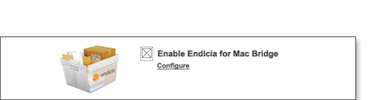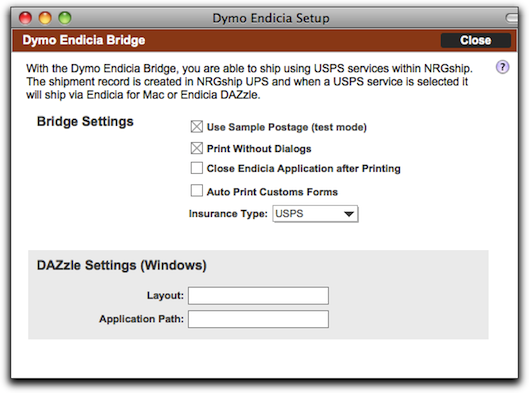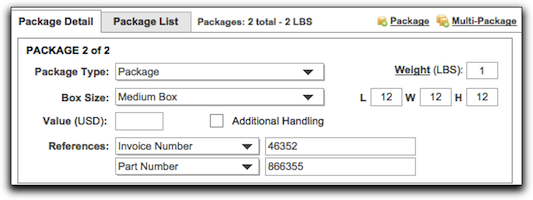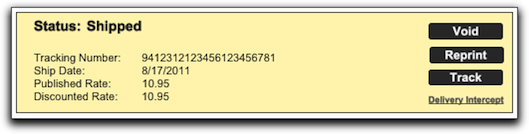Endicia for Mac Bridge
The Endicia bridge allows you to create USPS labels from NRGship for users of Endicia for Mac.
GETTING STARTED
In order for you to utilize the Endicia Bridge, you will need Endicia for Mac installed on the same workstation that you are shipping from. The shipment record is created in NRGship UPS and when a USPS service is selected it will ship via the Endicia program and return results to NRGship.
If you don't have Endicia, you will have to sign up at Endicia.com and install the software.
After you have your Endicia for Mac application installed, follow the steps below to enable the Endicia Bridge:
- Open NRGship UPS
- Navigate to Preferences > Automation/Integration
- Check the "Enable" checkbox in the Endicia Dymo Bridge Section
To configure your Endicia Bridge settings, follow the steps bellow:
- Open NRGship UPS
- Navigate to Preferences > Automation/Integration
- Click "Configure" in the Endicia Dymo Bridge Section
- Use Sample Postage (Test Mode) - Checking this box will allow you to test shipment records and not charge your Endicia account.
- Print Without Dialogs - Check this box to not show any additional dialogs from Endicia.
- Close Endicia Application after Printing - Closes the Endicia Application was label is printed.
- Auto Print Customs Forms - Chick this box to have your custom forms print automatically. If not checked then a print dialog box will pop up.
- Insurance Type - You can select either USPS or Endicia for the insurance type on your USPS shipments.
- Layout - Does not apply to Mac Users.
- Application Path - Does not apply to Mac Users.
NRG SHIPPING
After enabling the Endicia Bridge you will see USPS services and package types along with your UPS services and packages.
USPS Services - Will now appear in your service list along with the UPS services, as shown below.
USPS Packages - Will now appear in your package list along with your UPS package types as shown below.
Shipping
Clicking the ship button will print the shipping label, change the status of the shipment to "Shipped" and return tracking information for the shipment record. The shipment information will also appear in your Endicia for Mac application.
ADDITIONAL FUNCTIONS
Rate - You are not able to rate any USPS shipment from within NRGship UPS.
Track - Clicking the "Track" button on the shipment record will bring up the tracking information via the USPS website.
Void - In order to void the shipment you will have to access the related record within Endicia for Mac and void it there.
SERVICES & PACKAGE VALUES
If you are importing from a spreadsheet, use these values for USPS Service and Package types:
SERVICES
USPS First Class Mail®
USPS Priority Mail®
USPS Parcel Post®
USPS Media Mail®
USPS Library Mail
USPS Bound Printed Matter
USPS Express Mail®
USPS Presorted, First-Class®
USPS Presorted, Standard Class
USPS First-Class Mail International®
USPS Express Mail International®
USPS Priority Mail International®
USPS Global Express® Guaranteed
USPS Parcel Select®
USPS Critical Mail
PACKAGE VALUES
USPS Postcard
USPS First-Class Mail Letter
USPS First-Class Mail Large Envelope
USPS Non-Rectangular Parcel
USPS Flat Rate Envelope
USPS Flat Rate Box
USPS Large Flat Rate Box
USPS Small Flat Rate Box
USPS Flat Rate Padded Envelope
USPS Flat Rate Legal Envelope
USPS Regional Rate Box A
USPS Regional Rate Box B
USPS Flat Rate Giftcard Envelope
USPS Flat Rate Window Envelope
USPS Flat Rate Cardboard Envelope
USPS Small Flat Rate Envelope
USPS Flat Rate DVD Box
USPS Flat Rate Large Video Box
USPS Flat Rate Large Board Game Box