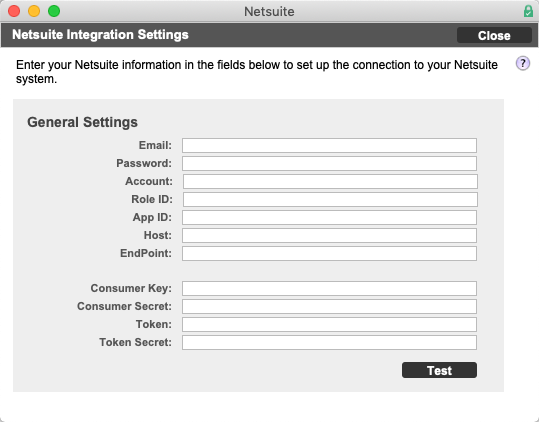NetSuite Integration
Integration with NetSuite can be setup with NRGship Pro for UPS. The general workflow for NetSuite is the user keys in or scans a SO# and the order is pulled from NetSuite. Based on ship conversion, ship methods may need to get added (ex: free shipping) to NRGship preferences. The shipper can then add packages, rate and ship. Post shipment the order is changed to Pending Fullment and then an Item Fulfillment is added with the package weight and tracking number.
To set this up, follow the steps below:
NETSUITE SETUP
In order to exchange shipping data you will need to allow NetSuite to communicate with NRGship.
Step 1: Setup Web Services in NetSuite
Login to your Netsuite site as an administrator.
First search for the article "Enabling the SOAP Web Services Feature" in NetSuite Help Center for info on enabling SOAP Web Services and follow instructions.
Next, you must add the web service role to your shipping user. Enble Token-based Authentication following the article "Token-based Authentication and Web Services" and then assign the Web Service role to a user following "Roles and Permissions in SOAP Web Services". Be sure to capture the Consumer Key, Consumer Secret, Token and Token Secret values from these steps.
You will also need to note your account ID and hostname. You can find your NetSuite account ID at the beginning of the NetSuite URL. For example, if the URL is https://1234567.app.netsuite.com/, your account ID is 1234567 and your hostname for web services would be https://1234567.suitetalk.api.netsuite.com/
Detailed Instructions PDF for NetSuite Setup
Step 2: Setup NRGship Preferences
Once you have the config information you can go to NRGship preferences and adjust the integration settings for NetSuite. Some fields may not need values. Generally these would be the following:
Consumer Key
Consumer Secret
Token
Token Secret
Account
Host
Endpoint (Use 2015_2)
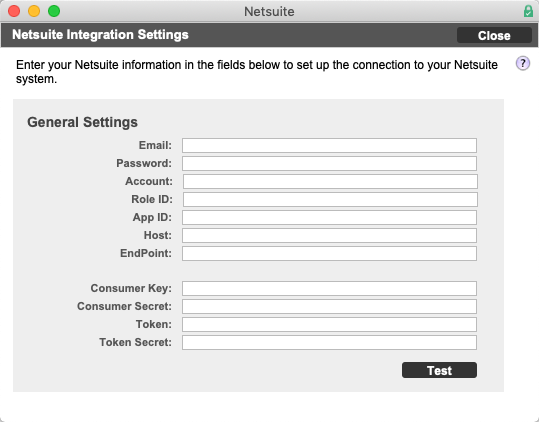
Step 3: Test Configuration
Press the Test button to verify connectivity.
Step 4: Download an Order
From the NRGship screen, enter an SO # and press Get Order. The ship-to information will all be populated. Now you can rate and ship in NRG.
Step 5: Check NetSuite
After shipment, open the order in NetSuite and verify that the fulfillment order has been added.