Backing Up Your NRGship DataThere are several ways to ensure that your NRGship data is protected in the case of database corruption or hardware failure. Create a Compressed Archive
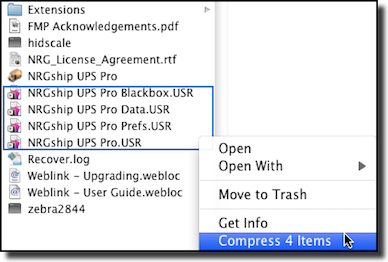 Using Time MachineMac OS 10.5 (Leopard) introduces the ability to automatically backup copies of everything on your Mac. By enabling Time Machine your NRGship databases files will always be safe on an external device like an external hard drive or time capsule. Note that the NRGship database files can only be reliably backed up when the NRGship Application is not in use. Using UPS QuickPick for Backing Up Your Data FilesThe NRGship - UPS QuickPick Plugin gives you the opportunity to backup your shipping data and preferences with Apple’s Backup 3. Installation
Configuration
System Requirements
|
|
Getting Started Shipping Importing/Exporting Integrated Solutions
Custom Integration Options
Contract Services Support |
