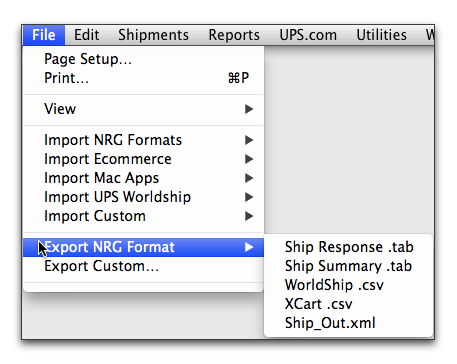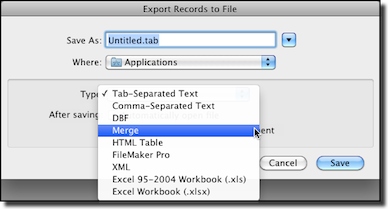Exporting Data from NRGship
From the the application menu, you can select File and then choose Export NRG Format or Custom Export to export shipment data out of NRGship.
NRG EXPORT FORMATS
On the application menu, select "File > Export NRG Format", then select one of the export functions outlined below.
Ship Response .tab File
This function is used for AppleScript automation. An export of ship data (track # and rates) is done to a file named ship_export.txt which you will want to place in the FileMaker Pro application folder or your NRGship Folder. Download ship_export.txt
Ship Summary .tab File
This function will export a text file with all of your ship information. The file will be named "ship_summary_yyyyMMddHHmmss.txt" and it will be placed in your Documents Folder.
WorldShip .CSV File
This function will export a text file compatible with the WorldShip Export format. Download a WorldShip File
XCart .CSV File
This script will export a text file compatible with the XCart Export format. Download a Sample XCart File
Ship_Out.XML
This script will export XML data. Download a ship_out_tracknum.xml
CUSTOM EXPORT FORMATS
On the application menu, select "File > Custom Export...", name your file and select from the many different formats offered through the dialog.