Managing Your NRGship Address Book
The NRGship address book allows you to manage an unlimited number of addresses. You can create a shipment - then add the address to the address book - OR - you can add the address to the address book and then create a shipment.
ADDRESS LIST
From the Address List view you can:
- View and sort your address book list
- Narrow results using the search box on the top right
- Create a new address by clicking on the "Create" Icon
- Import addresses from a file by clicking on the "Import" Icon
- Create shipments to the list of addresses by clicking on "Multi-Ship" Icon
- View the address detail by click on the address row you'd like to view
- Delete an address by clicking on the red "delete" icon on the address row
ADDRESS DETAIL
From the Address Detail view you can:
- Create a new address by clicking on the "Create" Icon
- Delete an address by clicking on the "Delete" Icon
- Assign the address to a group
- View the entire group that this address belongs to
- Create a new shipment to the address
- View the shipping history to the address
- Indicate if you would like to use the address for drop shipments
- Add UPS Account number (this will set any shipments to automatically be billed to receiver and the account info you enter)
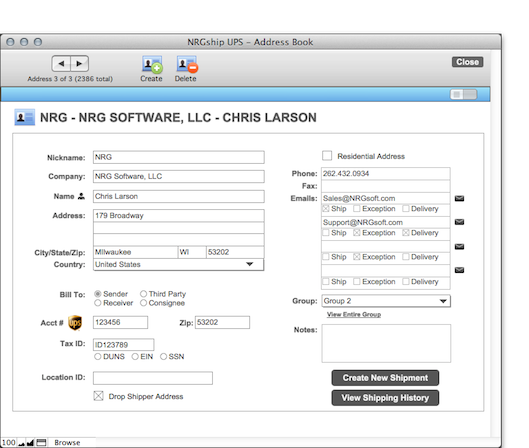
MANAGING GROUPS
NRGship allows you to create groups and sort your address book list to quickly create multiple shipments of similar packages to multiple recipients.
Add a group name by selecting the drop down on the address book detail layout. You can then select "edit" which will allow you to add group names.
To view a list of all addresses in the group assigned to the current record in the Address Detail layout, simply Click on the "View Entire Group" text link. Now you can create a multi-shipment to your group from this list view screen.